How do I set up a side chain for Big Blue Compressor?
How do you use Big Blue Compressor with a sidechain? This is easiest to explain with an example. Let's say you want to create a pumping synth, the type that's popular in house music. You need to have 2 audio channels: one (the bass drum) will function as the side chain input, the other (the synth) as the channel that the input will have effect on. The exact details of implementing the sidechain depend on the host you use:
Cubase
Create 2 audio channels (Right-click > create audio track). Let's say: audio 01 and audio 02. Audio 01 is de bass, audio 02 the synth.
Create a group channel in quadro mode: Right-click> add group channel track. Choose as configuration: More> Quadro.
![[creating a group channel]](/images/sidechain/cubase1.png)
Go to the VST Connection Window (Devices> VST Connections or F4): under the tab Group/FX you will see the group you just created.
Right-click on this group, choose: Add Child Bus > Stereo. Do the same again, but select this time: Stereo (Ls, Rs).
![[adding a child bus]](/images/sidechain/cubase2.png)
Now send the bass to the right bus, the one with the Ls, Rs channel.
Select audio 01 (the bass track). Click on Sends. Choose in Select send destination: Groups > Stereo (Ls, Rs).
![[sending the audio to the right bus]](/images/sidechain/cubase3.png)
Make sure the send is active by turning on the rack (button upper left), and open the fader at the bottom. The easiest way to do that is by right-clicking on it (only if you want to hear your bass of course).
Send the other stereo track to the other stereo channel: select audio 02 (the synth track). Click on Sends. Choose in 'Select send destination': Groups > stereo
Turn on the rack, and the prefader (the button next to it) this will make sure you will be able to hear only the result of the compression and not the track itself. And open the fader by cmd clicking on it
Open the mixer (Device, Mixer in the menu, or F3). Pull down the Audio 02 fader to 0.
Last step: put the compressor on the group channel (select group 1 in group tracks). Click on inserts and add the Big Blue Compressor. Turn on the sidechain. Lower the threshold and turn up the ratio.
That should do the trick.
Pro Tools
Create 2 tracks. Let's say: audio 1 and audio 2. Track 1 is de bass, track 2 the synth. (Open the Mixer window, and add a send to track 1).
Add the Big Blue Compressor to the inserts on Track 2.
![[adding the compressor]](/images/sidechain/protools1.png)
Create a Bus Send on the Channel you want to use as side chain. For example Bus 3. Click on the bus you just created and open the fader.
In the Big Blue Compressor plugin window select that bus as the key input.
![[creating a bus]](/images/sidechain/protools2.png)
Now turn on the sidechain of the Big Blue Compressor. Lower the threshold and turn up the ratio.
Logic
Create 2 tracks. On the track you like to use as sidechain, (in this example track 1), create a send bus, say Bus 1 (click on 'send' in the menu at the left). Add the compressor to the synth track.
After you created the send bus you can click on it. A popup menu will appear where you can make the bus pre or post fader. Pre fader will allow you to independently control the amount that goes to the mix and the amount that is send to the side chain. The little knob to the right of the send bus lets you set the gain of the signal. Set it to 0dB.
![[creating a bus]](/images/sidechain/logic1.png)
In the top right of the Big Blue Compressor plugin window there's a popup menu called Side Chain. Choose the Send Bus you created here.
![[sending audio to the right bus]](/images/sidechain/logic2.png)
Now turn on the side chain of the Big Blue Compressor. Lower the threshold and turn up the ratio.
Live
Create 2 tracks. Let's say: audio 2 and audio 3. Track 2 is de bass, track 3 the synth. Add the compressor to the synth track (audio3)
To setup the side chain of the Big Blue Compressor in Ableton Live, you use a Return track: Send the track you want as side chain to for example return track A.
![[Live sidechain]](/images/sidechain/live1.png)
Click on the i-o button on the right to make visible the 'Audio to' window.
Set the sends in de master on pre (prefader). This will allow you to independently control the amount that goes to the mix and the amount that is send to the side chain.
Send the Return track to the track that has the Big Blue Compressor inserted.
![[Live sidechain]](/images/sidechain/live2.png)
In the picture above, it was sent to track 3 named Choir to inputs 3 and 4 of the Big Blue Compressor.
Now turn on the sidechain of the Big Blue Compressor. Lower the threshold and turn up the ratio.
Reaper
Create 2 tracks. Let's say: track 1 and track 2. Track 1 is de bass, track 2 the synth.
Side chain input needs to be inserted on a track with 4 channels. This can be done in the track i-o section by setting the Track Channels to 4. Add the compressor to track 2.
![[reaper sidechain]](/images/sidechain/reaper1.png)
Turn on the side chain.
The track that you want to send to the sidechain (in this case track 1) has to be configured as follows: Add new send. -Send it to the track that contains the Big Blue Compressor. Then make sure Audio 1/2 is send to 3/4. Click on add new send, choose track 2. A window will appear. Fill in: Audio 1/2 >> 3/4.
![[reaper sidechain]]](/images/sidechain/reaper2.png)
You might want to set the routing to Pre-Fader. This will allow you to independently control the amount that goes to the mix and the amount that is send to the sidechain.
Turn on the sidechain of the Big Blue Compressor. Lower the threshold and turn up the ratio.